✅ Step 1: Download Quantower
Download Quantower for Windows 10/11 64-bit:
👉 https://www.quantower.com/download
✅ Step 2: Install & Launch the Platform
-
Launch the downloaded file and follow the installation process.
-
Once installed, open Quantower.
-
Choose your preferred connection vendor.
✅ Step 3: Log In with dxFeed Prop
The Edge Funder uses dxFeed Prop (Real) for live data and account routing.
-
Go to the Connections menu
-
Select dxFeed Prop (Real) from the list
-
Enter your login credentials:
-
Username: Add the prefix EDGE to your username
(e.g., if your username is trader01 → enter EDGEtrader01) -
Password: Use the password provided in your welcome email
🖼️ Here's what the login screen looks like: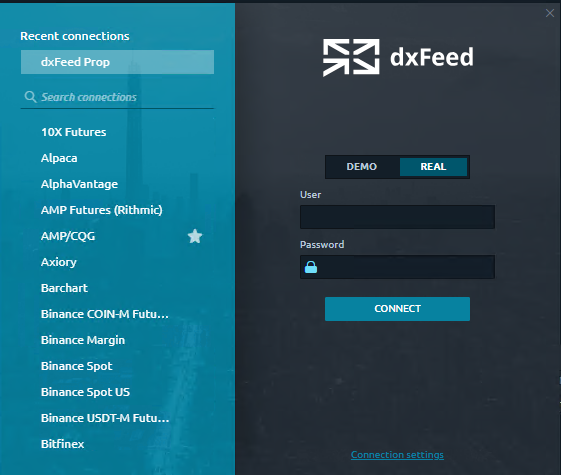
✅ Step 4: Build Your Workspace
You can build your layout using widgets like:
-
📈 Chart
-
🧱 DOM (Depth of Market)
-
💼 Orders & Positions
-
📋 Watchlist
Use the Add Widget button in the top panel to get started. Save your layout once configured.
✅ Step 5: Start Trading
Choose your instrument (e.g., NQ, ES), set order type (Market, Limit, etc.), and place your trades.
You’ll be able to monitor active orders, manage positions, and review trade history all within the platform.
🔧 Platform Tips
-
Update time zone and performance settings via the ⚙️ Settings menu
-
Use hotkeys for faster execution once you're comfortable
-
Visit the Quantower YouTube Channel for visual tutorials and walkthroughs
💬 Still Need Help?
If you're having trouble logging in, contact us using the Help button on this page or email us directly at support@theedgefunder.com.